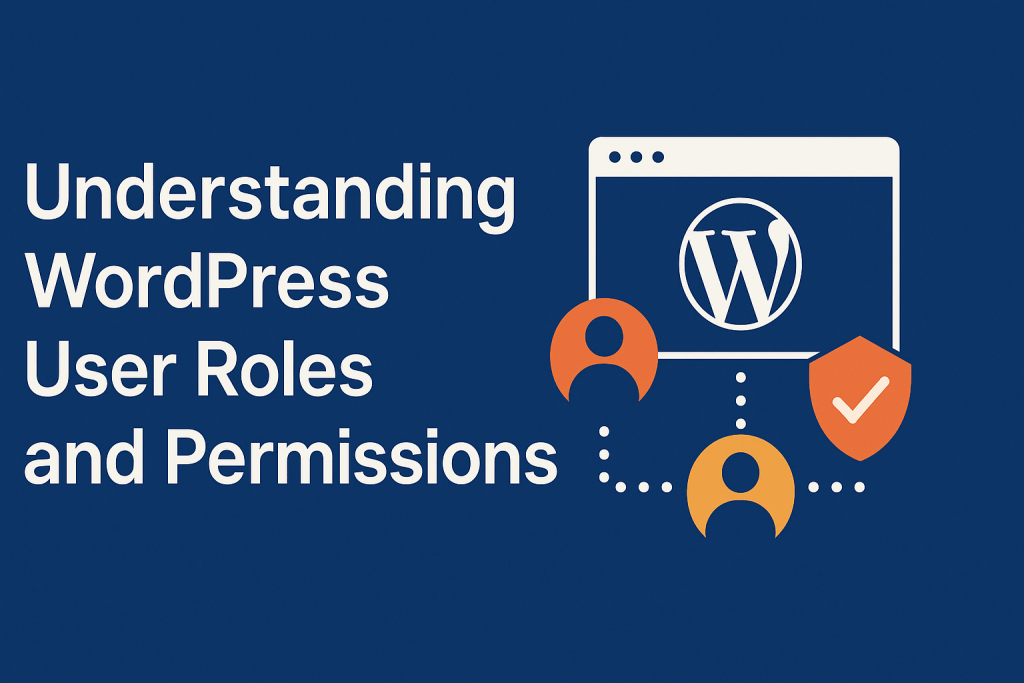When managing a WordPress website, it’s important to control what different users can and cannot do. This is where user roles and permissions come into play.
WordPress comes with built-in user roles that allow you to assign different levels of access to your site. This makes your website more organized and secure.
Let’s break it down step by step.
What Are User Roles in WordPress?
A user role is a collection of permissions assigned to a user. These roles define what actions each user can perform on your site — such as writing posts, editing content, managing plugins, or changing site settings.
By default, WordPress includes six main user roles.
The 6 Default User Roles in WordPress
1. Administrator
The Administrator has full control over the entire site. This role can:
- Add, edit, and delete any content
- Install or delete themes and plugins
- Create or remove users
- Change website settings
If you’re the site owner or the one managing the site, you should have this role.
Be careful: Don’t assign this role to just anyone. They can change anything.
2. Editor
Editors can manage all content, even if it’s written by other users. Editors can:
- Write, edit, publish, and delete any posts or pages
- Manage categories and tags
- Moderate comments
However, editors can’t install plugins or themes or change site settings.
This role is great for content managers or blog supervisors.
3. Author
Authors can write and manage their own posts only. They can:
- Create, edit, and publish their posts
- Upload images
But they can’t edit other users’ posts or access plugins and settings.
This role is useful for guest writers or regular contributors.
4. Contributor
Contributors can write and edit their own posts, but they can’t publish them. They also can’t upload images.
Once they submit a post, an Editor or Administrator must approve and publish it.
This role is suitable for one-time writers or guest bloggers.
5. Subscriber
Subscribers can only read content and manage their own profiles. They cannot write posts or change anything on the site.
This role is useful if you want users to register to access content, leave comments, or subscribe to a newsletter.
6. Super Admin (Multisite Only)
If you’re using a WordPress Multisite Network, this role appears. The Super Admin can manage all sites in the network and control themes, plugins, and users across the entire network.
Regular WordPress sites won’t see this role.
Why Are Roles and Permissions Important?
- Security: Only trusted users should have access to critical parts of your website.
- Organization: Each team member knows what they can and can’t do.
- Productivity: You avoid mistakes like someone accidentally deleting a plugin or publishing an incomplete post.
How to Change a User Role in WordPress
- Go to your WordPress dashboard.
- Click on “Users” from the left menu.
- Find the user whose role you want to change.
- Click “Edit.”
- In the “Role” dropdown, choose the new role.
- Click “Update User.”
That’s it!
Can You Create Custom Roles?
Yes! With the help of plugins like User Role Editor or Members, you can create custom roles or edit existing ones. This is helpful if the default roles don’t fit your needs exactly.
For example, you could create a role that allows users to only moderate comments but not write posts.
Final Thoughts
Understanding user roles and permissions in WordPress helps you manage your site better. Use roles wisely to give people the access they need — no more, no less. Start with the default roles, and only use Administrator access when absolutely necessary.