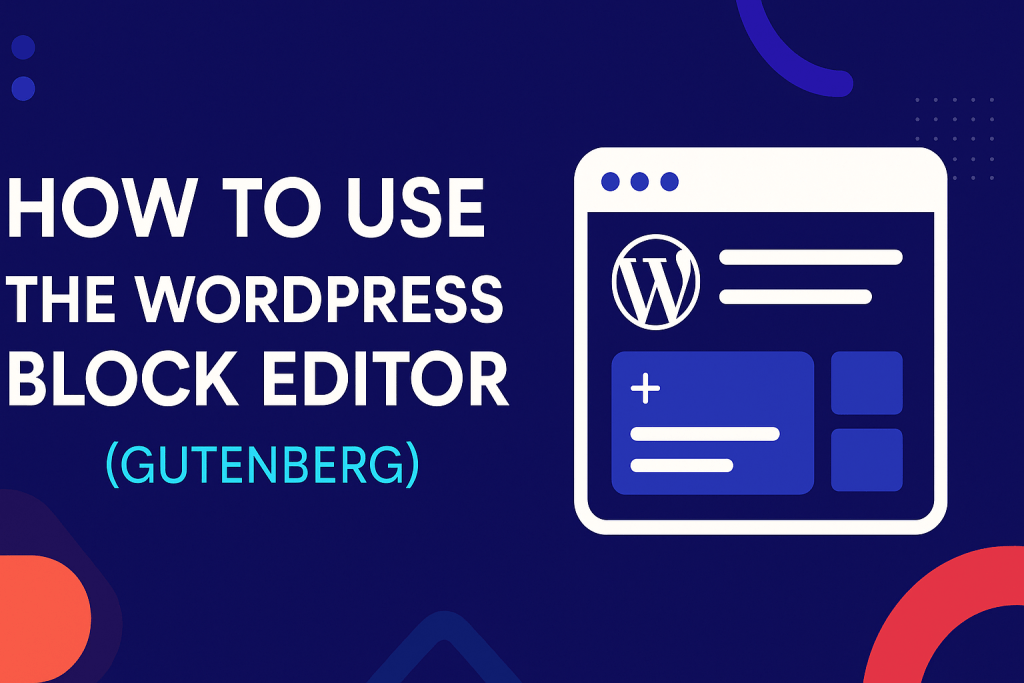If you’re new to WordPress or haven’t used it in a while, you might notice that the way you write and design posts and pages has changed. WordPress now uses something called the Block Editor, also known as Gutenberg. This editor is designed to help you build content more easily and visually. Let’s walk through how to use it step by step.
What Is the WordPress Block Editor?
The Block Editor replaces the old Classic Editor. Instead of one big area to write content, it gives you blocks. Each paragraph, image, video, heading, or button is its own block. This makes it easier to move things around and style each part of your content individually.
How to Access the Block Editor
To use the Block Editor:
- Log in to your WordPress dashboard.
- Go to Posts or Pages.
- Click on Add New.
You will now see the Block Editor screen.
Understanding the Interface
When you open the editor, you’ll see a clean writing area. At the top, you’ll see a toolbar with options like Undo, Redo, Publish, and Settings. On the right-hand side, there are settings for the entire post/page and for individual blocks.
Adding a Block
To add a block:
- Click the + button that appears when you hover between blocks or at the top left of the editor.
- Choose the type of block you want to add: Paragraph, Image, Heading, List, Quote, Gallery, etc.
- Click on it, and it will appear in your post. You can now type or insert content into it.
Common Block Types
Here are some blocks you’ll use often:
- Paragraph: For regular text.
- Heading: For titles and subheadings. You can choose heading levels (H2, H3, etc.).
- Image: To upload or insert images.
- List: To create bullet or numbered lists.
- Quote: For highlighting quotes or testimonials.
- Buttons: For adding clickable buttons with links.
- Embed: For adding YouTube videos, tweets, and other media.
Customizing Each Block
Each block comes with its own settings. When you click on a block, you’ll see a toolbar appear just above it. For example, for a Paragraph block, you’ll get options to bold, italicize, align text, or add a link.
In the right sidebar (under the “Block” tab), you’ll find more settings, like font size, color, or additional styles.
Moving Blocks Around
You can reorder blocks easily:
- Click on the block you want to move.
- Use the up/down arrows in the toolbar to move it.
- Or, drag the block using the six-dot icon to any position.
Using Patterns and Reusable Blocks
- Patterns are pre-made layouts that combine several blocks. You can use them to create attractive sections quickly.
- Reusable Blocks allow you to save a block layout and use it again on other pages or posts. To create one, select a block, click the three-dot menu, and choose “Add to Reusable Blocks.”
Previewing and Publishing
- To preview your content before publishing, click the “Preview” button at the top.
- Once you’re happy with your page or post, click Publish to make it live.
Final Tips
- Don’t be afraid to explore. The more you use the Block Editor, the easier it becomes.
- Use the “List View” from the top toolbar to see a full outline of your blocks.
- Install block plugins like Kadence Blocks or Spectra if you want more design flexibility.
Conclusion
The WordPress Block Editor (Gutenberg) is a powerful tool that gives you more control over your content layout and design. Whether you’re writing a blog post or building a full landing page, Gutenberg makes it easier than ever. Try it out and see how creative you can get.