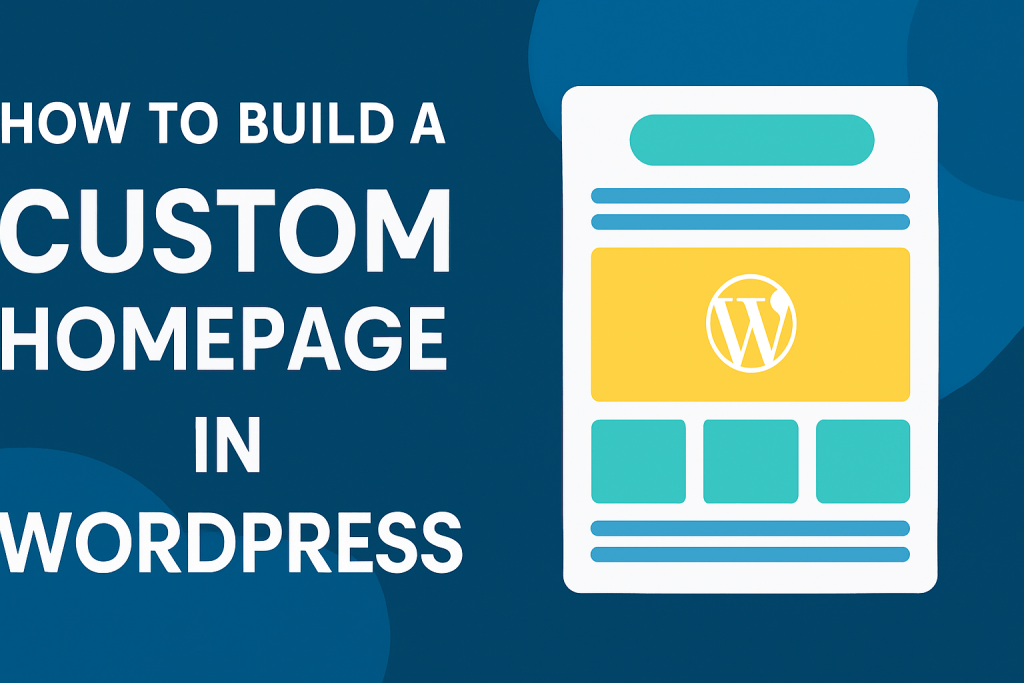Your homepage is often the first thing visitors see when they come to your website. A good homepage gives a strong first impression, shows what your site is about, and guides visitors to where they need to go. In this article, you’ll learn how to build a custom homepage in WordPress—step by step—without needing to code.
Step 1: Set a Static Homepage
By default, WordPress shows your latest blog posts on the homepage. If you want a custom homepage with your own design, you’ll need to change that.
- Go to your WordPress dashboard.
- Click on Settings > Reading.
- Under “Your homepage displays”, select “A static page”.
- Choose a page from the dropdown menu for your Homepage.
- If you don’t have a page yet, click Pages > Add New and create one. Name it something like “Home”.
- Click Save Changes.
Now you’re ready to design that page as your homepage.
Step 2: Choose a Page Builder (Optional, but Helpful)
To create a visually appealing homepage, most people use a page builder plugin. These tools allow you to drag and drop elements without touching code.
Popular choices include:
- Elementor
- Droip
- Beaver Builder
- WPBakery Page Builder
Let’s continue with Elementor as an example.
- Install and activate the Elementor plugin.
- Go to Pages > All Pages.
- Find your homepage and click Edit with Elementor.
Now you’ll see a live editor where you can build your page visually.
Step 3: Design Your Homepage
When designing, think about what you want visitors to see first. A homepage often includes:
- A header/banner with a welcome message or your main service
- An about section or short intro
- Key features or services you offer
- Testimonials or reviews
- A call to action (like “Get Started”, “Contact Us”, or “Shop Now”)
- Footer with contact info or social links
Using Elementor (or any page builder), you can add sections, drag in widgets like text, images, buttons, and style them as you like.
If you’re using Droip, the process is very similar, with even more freedom to position content anywhere on the canvas.
Step 4: Set a Custom Template (Optional)
Some themes allow you to choose full-width or blank templates that remove sidebars and headers, giving you more control over the layout.
To do this:
- Edit the homepage page from Pages > All Pages.
- In the right-hand panel, look for Page Attributes or Template.
- Choose Full Width or Elementor Canvas, depending on your theme and builder.
- Update the page.
Step 5: Test on Desktop and Mobile
After you’ve designed the page:
- Click Preview to see how it looks.
- Check both desktop and mobile views.
- Make sure everything is aligned and easy to read.
Step 6: Publish and Go Live
Once you’re happy with the layout and content:
- Click Publish (or Update, if already published).
- Visit your site’s main URL (like example.com) to view your new homepage.
If you don’t see it, double-check that you set it as a static homepage in Settings > Reading.
Final Thoughts
Building a custom homepage in WordPress is easy with the help of page builders. It lets you create a personalized experience for your visitors without needing to hire a developer. With a bit of creativity, you can make your homepage stand out and help visitors find what they need quickly.